Step 3 of 5 – Creating a PIXI app account
For information on all other help and advice topics, please select your product:
Catit PIXI Smart Fountain – Catit PIXI Smart Feeder – Catit PIXI Smart 6-Meal Feeder – Catit PIXI Smart Mouse Camera – Catit PIXI Vision Smart Feeder
Preparations
Before proceeding, please set up your Catit PIXI Smart device for use (as described on the Help & Advice page).
Continue reading below or jump ahead to one of the following topics:
3.1 Download the app
Start by downloading the Catit PIXI app from the App Store or Google Play.
If you experience any issues, please check in your phone settings whether your device is compatible with the PIXI app.
Required iPhone: iOS 9.0 or later – Android: version 5.0 or later
If you have an older version of iOS or Android, please update your phone.
Please only use the PIXI app on a smartphone as the app may not work properly on other mobile devices such as a tablet or an iPod touch.
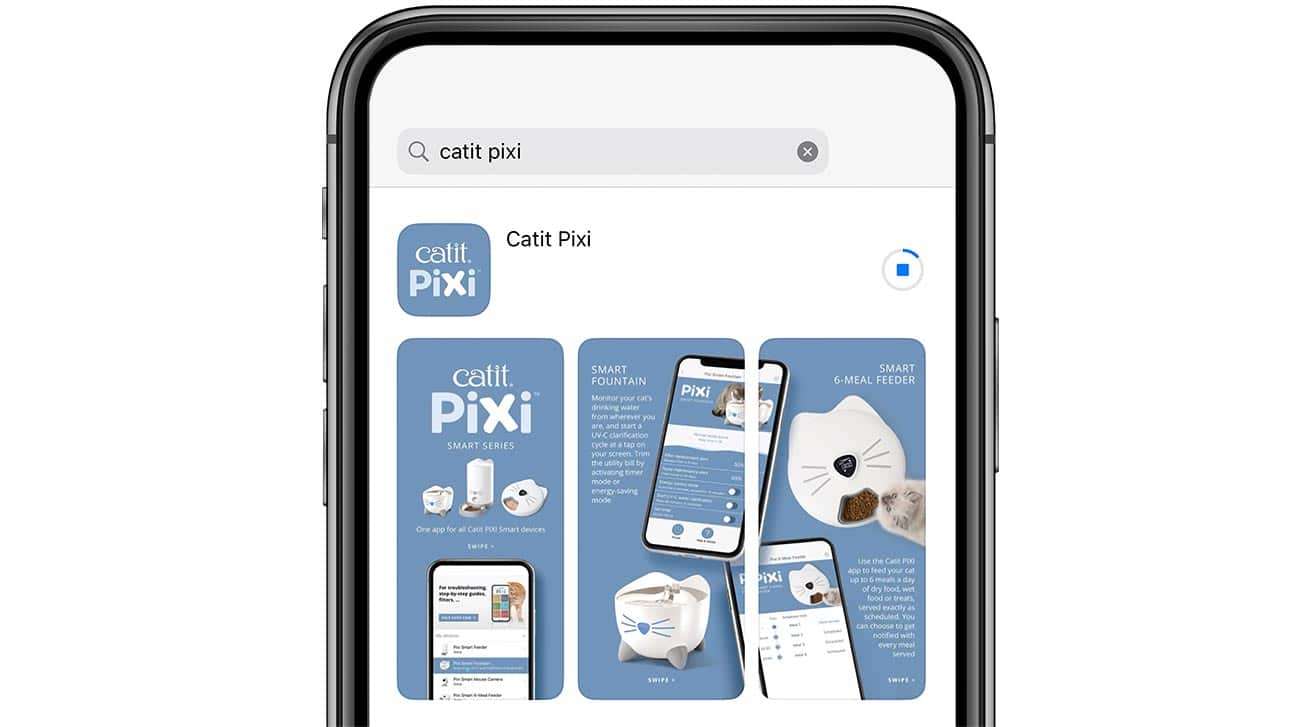
As you open the app, you are greeted by our office cat Pixi. You will see some introduction pages, which you can swipe through. Images and wordings might differ slightly from the ones used here.
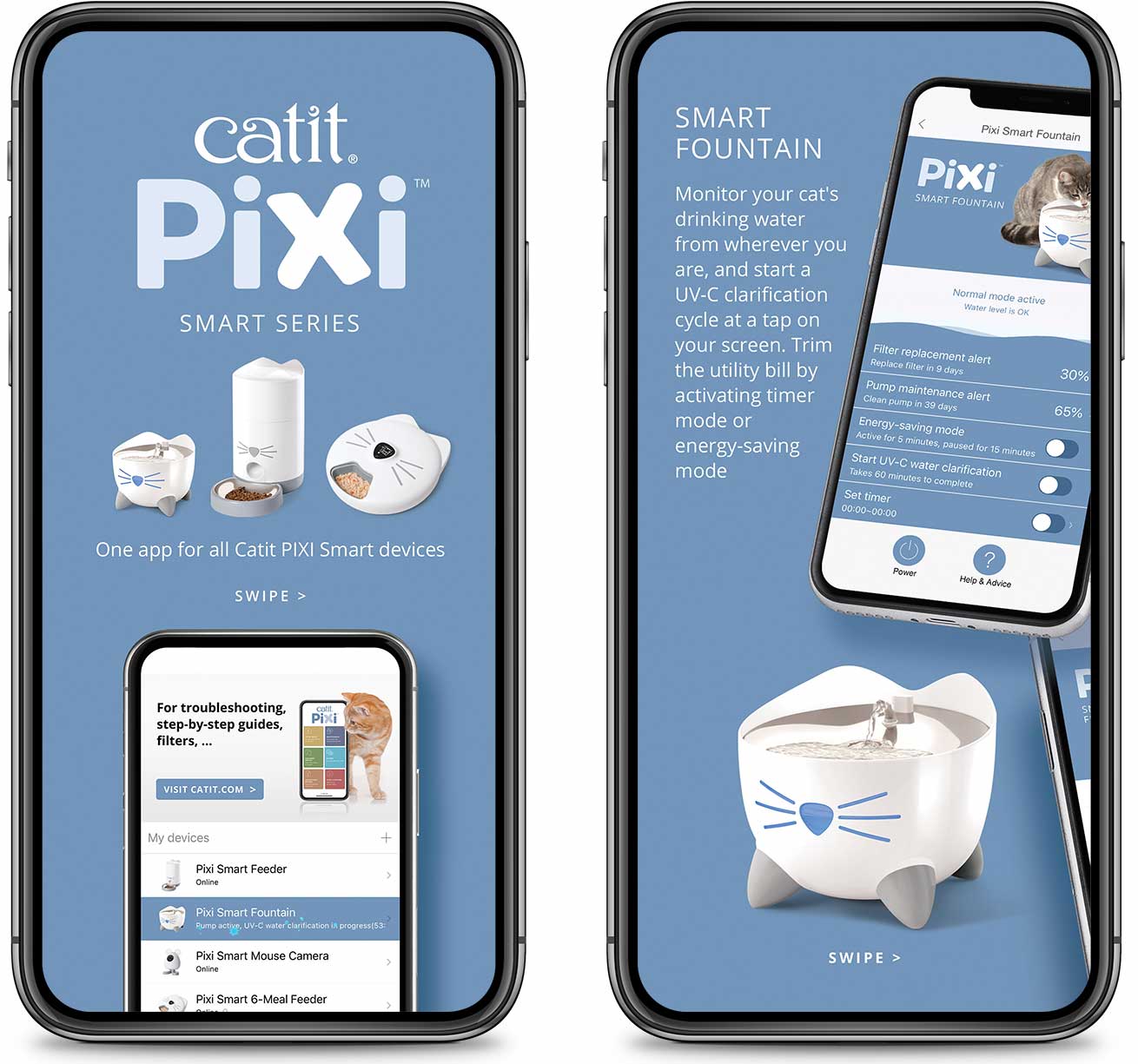
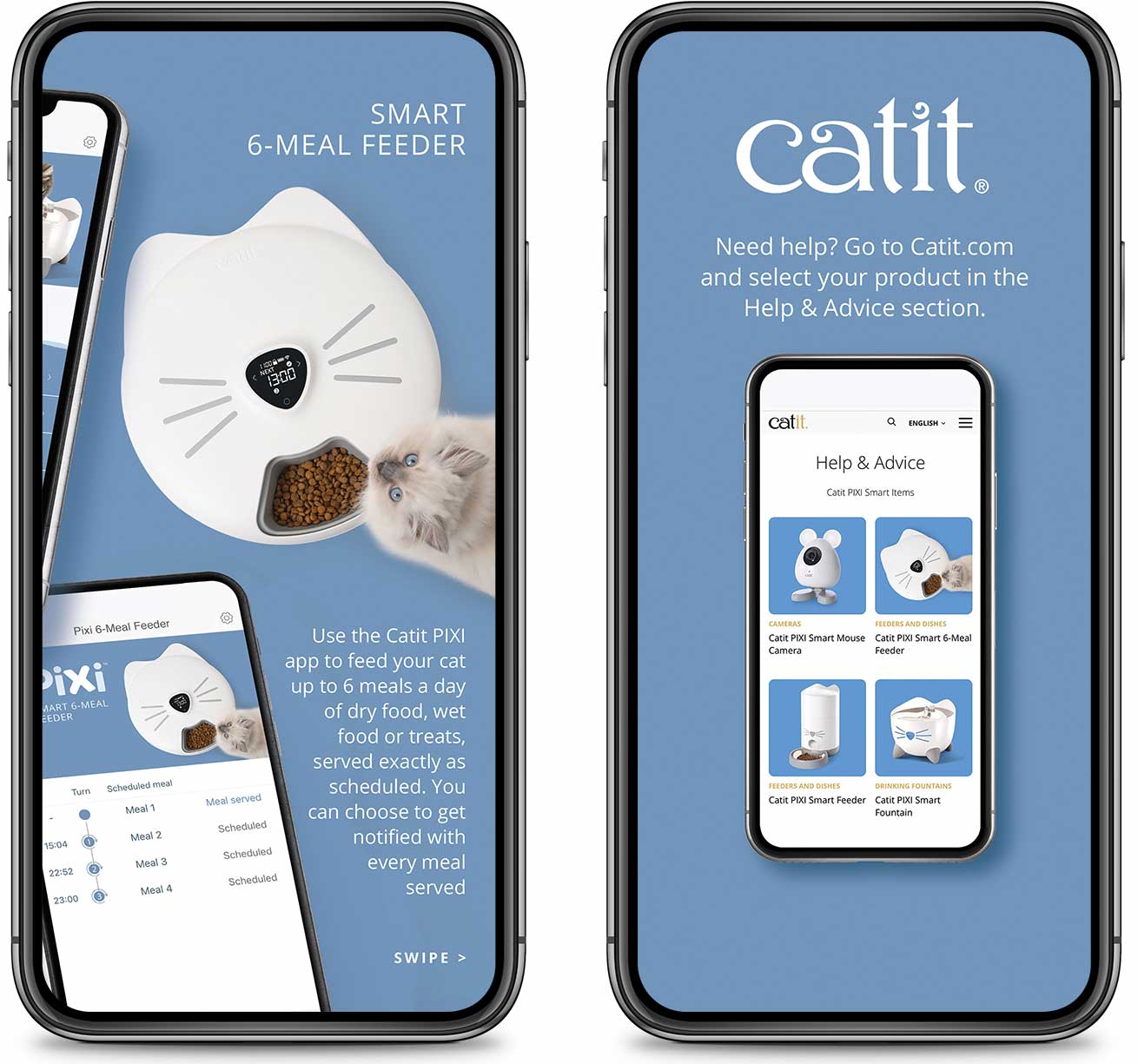
3.2 Create your account
Select ‘Sign up‘ to create an account, or tap ‘Log in‘ to enter your existing one.

Important: Please make sure to select the correct area, as this setting cannot be changed without having to delete your account. Later on, you will only be able to share your Catit PIXI Smart device with someone whose account is set to the same area as you (America, Europe, China or India).
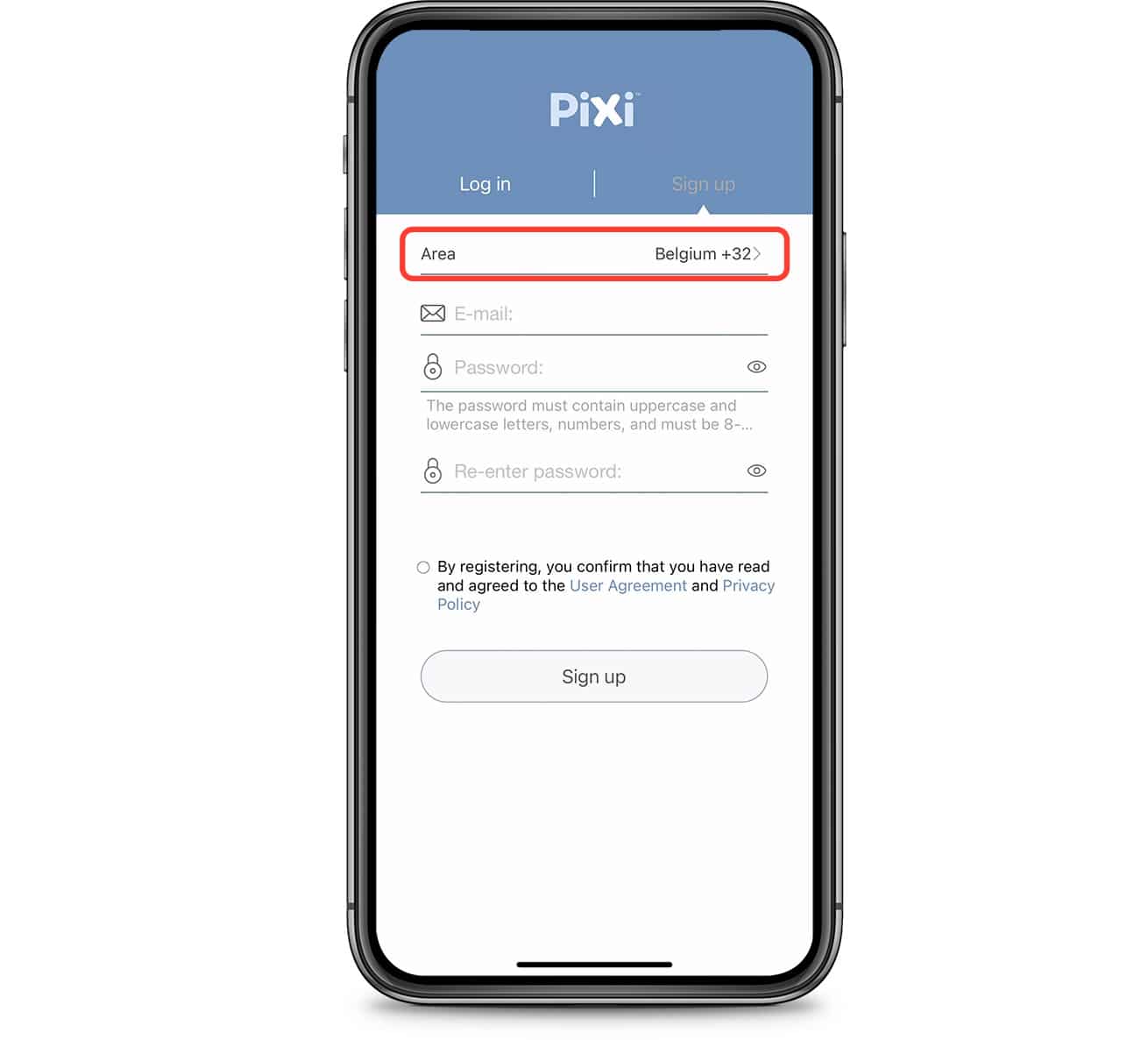
When creating an account, don’t forget to accept the terms of service.
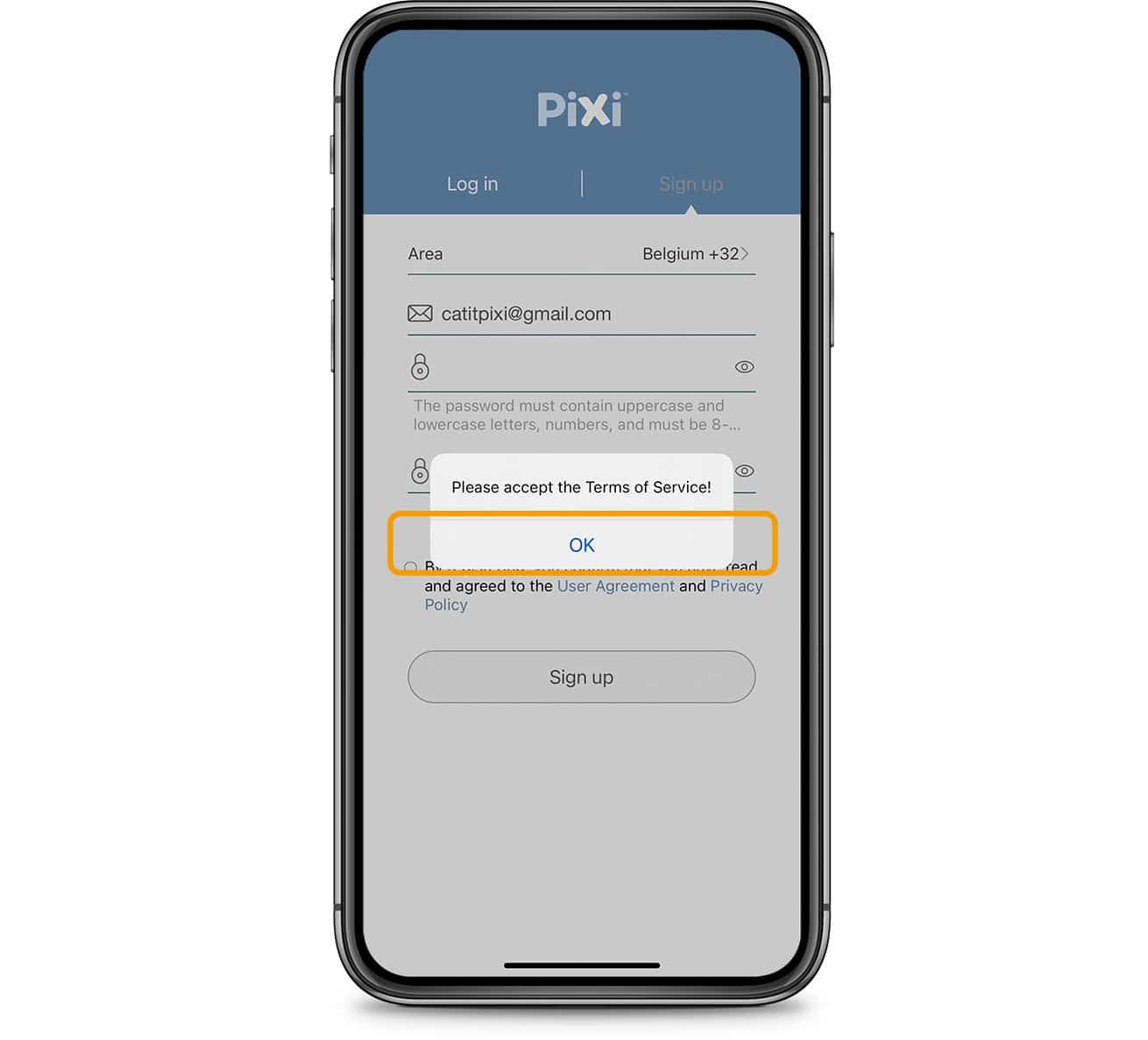
Step 3 completed!
Now that you have an account in the PIXI app, it’s time to connect the app to your device. Simply select your device below, and we’ll help you along.
Select your device to continue to step 4: connecting app and device
Catit PIXI Smart Fountain – Catit PIXI Vision Smart Feeder – Catit PIXI Smart Feeder
– Catit PIXI Smart 6-Meal Feeder – Catit PIXI Smart Mouse Camera




